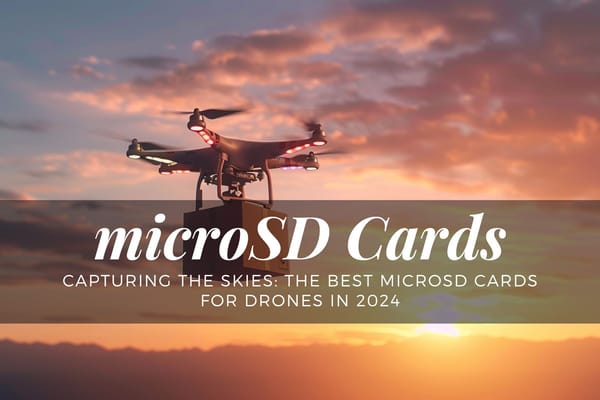How to Update DJI Drone Firmware: Step-by-Step Instructions
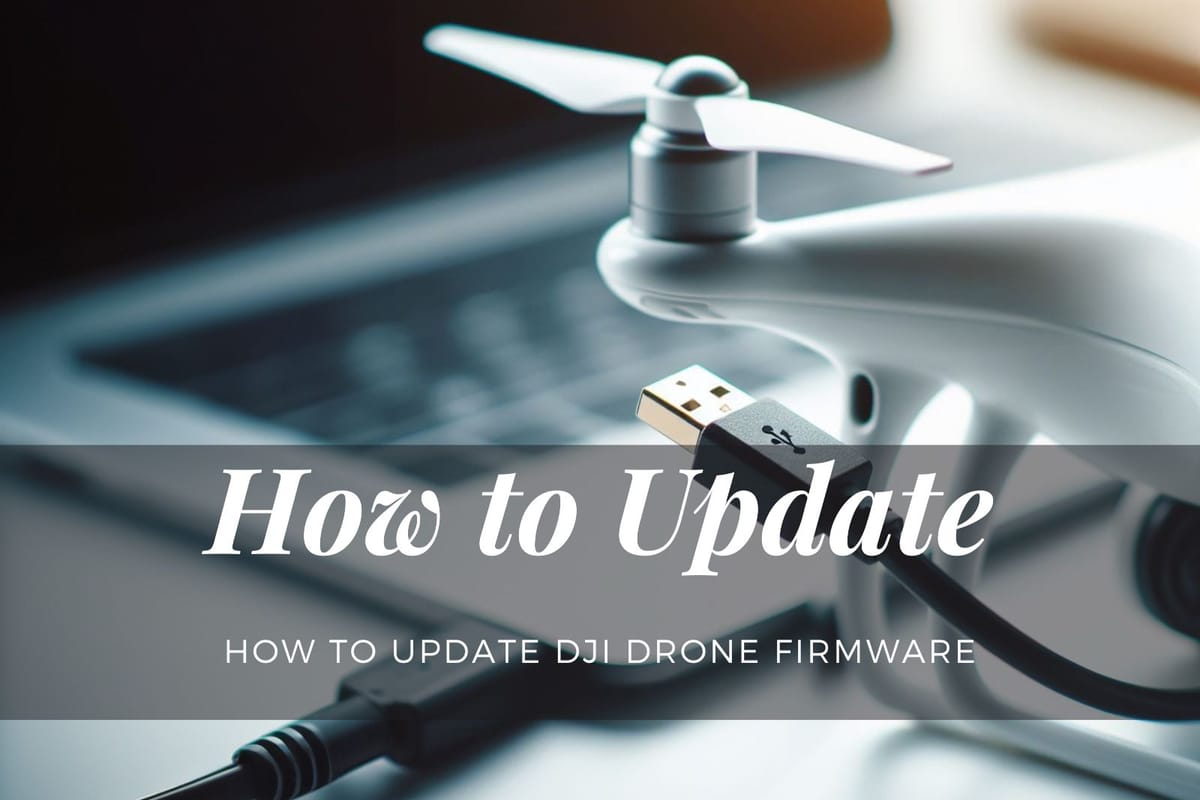
Ever wondered how to update DJI drone firmware? It's a crucial step to ensure optimal performance and safety. Our comprehensive guide will walk you through the process, providing you with the latest techniques and tips. Stay tuned to discover how a simple update can significantly enhance your drone flying experience!
Introduction
Updating your DJI drone firmware is a crucial step to ensure optimal performance and address any software bugs or glitches that may have surfaced since the initial release. DJI is always finding ways to improve the drone, and when you get a firmware update, it's generally better to upgrade. This article will guide you through the process of updating your DJI drone firmware.
Importance of Updating Your DJI Drone Firmware
- Bug Fixes and Improved Performance: Firmware updates often address software bugs and glitches that may have surfaced since the initial release. They also introduce improvements to the drone's performance.
- Enhanced Features: Firmware updates can introduce new features or enhancements to existing ones, providing an improved flying experience6.
- Compliance with Regulations: Some updates bring your drone closer to compliance with regulations, such as the European CE marking6.
Preparing for the Firmware Update
Before you start the update process, there are a few things you need to ensure:
- Battery Levels: Make sure your drone's battery level is more than 50%, and the battery level of the remote controller is above 30%.
- Internet Connection: The firmware update requires an internet connection. Connect your mobile device to a Wi-Fi network whenever possible.
- Free Space: Ensure your Micro SD card is inserted into the gimbal and has at least 100 MB of free space.
How to Update DJI Drone Firmware
Here's a step-by-step guide on how to update your DJI drone firmware:
- Power on the Drone and Remote Controller: Start by turning on your drone and the remote controller.
- Launch the DJI App: Open the DJI app on your mobile device. The app will automatically check for available firmware updates for the aircraft and remote controller.
- Start the Update: When a firmware update notification appears, tap "Update".
- Wait for the Update to Complete: The firmware update process takes around 30 minutes. Wait for the progress bar to reach 100% to ensure the firmware update is complete.
- Restart: Once the update is finished, the drone will restart automatically.
Risks and Considerations
While firmware updates are generally beneficial, there are a few risks and considerations to keep in mind:
- Risk of Bricking: There's a small risk that the drone gets bricked on a firmware update. However, this is not common and should not deter you from updating.
- Stability of New Firmware: It might be wise to wait a week or two after the firmware update has been released before updating the aircraft, just to see that the firmware is stable.
How to Update DJI Drone Firmware via DJI Assistant 2
If you're unable to update the firmware through the DJI app, you can use the DJI Assistant 2 software on your computer. Here's how:
- Download and Install DJI Assistant 2: Download the DJI Assistant 2 software from the DJI website and install it on your computer.
- Connect the Drone to Your Computer: Use the USB cable to connect your drone to your computer.
- Launch DJI Assistant 2: Open DJI Assistant 2. Your drone should appear in the device list.
- Start the Update: Click on your drone in the device list, then click on "Firmware Update" on the left side of the screen. Click on "Upgrade" next to the latest firmware version.
- Wait for the Update to Complete: The update process may take some time. Do not disconnect your drone from your computer during this time.
- Restart: Once the update is complete, your drone will restart automatically.
Troubleshooting Firmware Update Issues
If you encounter issues during the firmware update process, here are some common problems and solutions:
- Low Battery Level: If your drone's battery level is too low, the firmware update may not start. Ensure your drone's battery level is more than 50%, and the battery level of the remote controller is above 30%.
- Internet Connection Issues: If your internet connection is unstable, the firmware update may fail. Try connecting to a different Wi-Fi network or moving closer to your router.
- Update Fails Multiple Times: If the firmware update fails multiple times, try using DJI Assistant 2 on your computer to update the firmware.
Post-Update Steps
After updating your drone's firmware, there are a few additional steps you should take:
- Update Additional Batteries: If you have additional batteries for your drone, you should update them as well. Insert each battery into the drone and follow the same update steps.
- Check for Automatic Restart: After the update, your drone should restart automatically. If it doesn't, manually restart your drone.
Conclusion
Keeping your DJI drone firmware updated is essential for optimal performance and functionality. While there are some risks associated with updating, the benefits generally outweigh these risks. Always ensure you follow the correct procedures when updating to avoid any issues.
FAQs
- Why should I update my DJI drone firmware?
Updating your DJI drone firmware is important to address any software bugs or glitches and to introduce improvements to the drone's performance. - How do I update my DJI drone firmware?
You can update the drone firmware through the DJI app. Power on the drone and remote controller, launch the DJI app, start the update when a firmware update notification appears, and wait for the update to complete. - What are the risks of updating my DJI drone firmware?
There's a small risk that the drone gets bricked on a firmware update. However, this is not common and should not deter you from updating. - Should I wait before updating to the latest firmware?
It might be wise to wait a week or two after the firmware update has been released before updating the aircraft, just to see that the firmware is stable. - Can I update my DJI drone firmware using a computer?
Yes, you can use the DJI Assistant 2 software on your computer to update your drone's firmware. - What should I do if the firmware update fails?
If the firmware update fails, ensure your drone's battery level is sufficient and your internet connection is stable. If the update fails multiple times, try using DJI Assistant 2 on your computer. - Do I need to update the firmware for each of my drone's batteries?
Yes, if you have additional batteries for your drone, you should update them as well. Insert each battery into the drone and follow the same update steps. - What should I do if my drone doesn't restart automatically after the update?
If your drone doesn't restart automatically after the update, manually restart your drone.