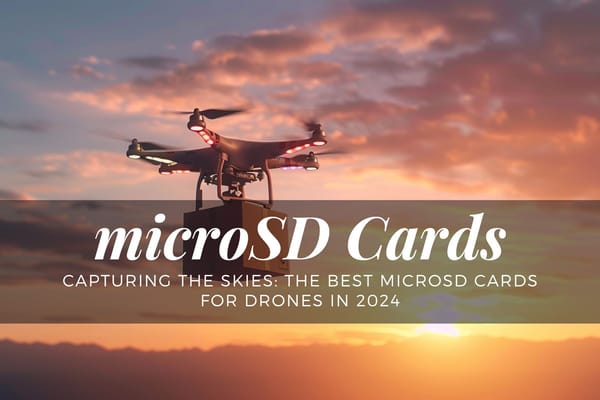Transferring DJI RC2 Screen Recordings: A Step-by-Step Tutorial

DJI's slick new RC2 remote controller has an awesome built-in screen recording feature, letting you capture your drone's first-person view right on the controller. Great for making YouTube tutorials and sharing those epic flight videos, right?
Well, yes…except for one catch when it comes to transferring DJI RC2 screen recordings off the controller. You'll need to connect it directly to your phone or computer first before you can access and upload the videos. So while the on-device recording is really handy, transferring those recordings takes a few extra steps compared to DJI's older remotes.
Getting those recordings off the controller and onto your computer is confusingly complex!
If you've tried and failed to transfer DJI RC2 screen recordings to your PC or Mac, you've come to the right place. In this tutorial, we'll walk through the full process step-by-step, using simple language anyone can understand. No advanced tech skills required!
The video discusses how to transfer screen recordings from the DJI RC-2 remote controller to a computer. The RC-2 has a feature to record whatever is displayed on its screen. However, it's not straightforward to get these recordings off the controller.
On the old DJI RC remote, screen recordings could easily be accessed by plugging the controller into a computer via USB cable. But that method doesn't work with the RC-2. Plugging in an SD card also doesn't automatically store recordings there.
Instead, you need to:
- Go into the RC-2's settings menu and navigate to the storage settings
- Select "Internal Shared Storage" then "Music and Audio"
- Choose "Audio Files" which opens a file browser
- Go into the "Videos" then "Movies" folder to view stored recordings
- Long press a recording then copy it to the SD card (don't move it, keep original)
- Remove SD card and plug it into computer to access transferred recordings
The video also mentions attaching a microphone to the controller to capture audio directly into the recordings, which helps synchronize later with separate camera footage.
In summary, accessing screen recordings is less straightforward with the RC-2 than the previous RC model, but can be achieved by copying recordings from internal controller storage to an SD card, then plugging that card into a computer.